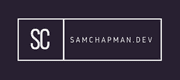Vagrant is a tool that can be used to automate the creation of virtual machines. This allows you to easily spin up and configure virtual environments. This is quite useful when you are unable to use a containerisation tools like Docker. I've used it for spinning up virtual machines that cannot utilise Docker, such as a pfsense environment that runs on freeBSD.
This page will teach the basics of Vagrant, and hopefully show ways it may be useful.
Project Setup
Run the following commands:
mkdir <projectName>
cd <projectName>
vagrant init hashicorp/bionic64
These commands will create a directory, and in that directory initialise a Vagrantfile with instructions to use the "hashicorp/bionic64" box. For reference, this is an Ubuntu based box.
To download the box:
vagrant box add hashicorp/bionic64
- You'll be asked to choose the provider you would like to use. The provider in this case is the VM environment.
I'm using VirtualBox as it's a free to use tool for individuals, if you're using something else your mileage may vary.
The Vagrantfile that is created by the above commands should contain the following:
Vagrant.configure("2") do |config|
config.vm.box = "hashicorp/bionic64"
end
If you would like to specify the version of the box, or the URL you retrieve it from you can add the following to the Vagrantfile, before the end section.
config.vm.box_version = "1.10.0"
config.vm.box_url = "https://vagrantcloud.com/hashicorp/bionic64"
To start the box:
vagrant up
It's as simple as that! There is now a virtual machine running, using the box you provided it. If you'd like to ssh into the box:
vagrant ssh
Some other useful vagrant commands you might need:
vagrant destroy- This deletes the VM's drives but not the Vagrantfile, or the downloaded file from the add command.vagrant remove- This removes the box.vagrant reload- Restarts the running box.vagrant suspend- Puts the VM into sleep mode.vagrant halt- Shuts the VM down.
Synced Files
Files can be synchronised between the host and the VM. By default anything stored within the project's directory will appear in the /vagrant/ directory on the VM.
Scripts
You can run scripts when a VM starts. To do that you need to add something like the following to your Vagrantfile:
config.vm.provision :shell, path: "bootstrap.sh"
- :shell - Tells Vagrant to use the shell provisioner.
- path: - Tells Vagrant where the shell file is located, this is relative to the project.
The provisioner tells Vagrant how to process the file you give it, some other provisioners include:
- CFEngine
- Docker
- File
- Chef
- Podman
- Ansible
- Puppet
- Salt
Networking
Vagrant allows you to specify and create networks to attach VMs to, you do this in the Vagrantfile:
config.vm.network :forwarded_port, guest: 80, host: 4567
This will map port 80 on the VM to port 4567 on the host machine.
Multi-Machine Environments
Vagrant is capable of provisioning multiple VMs using a single Vagrantfile. This is actually quite simple as you can see from the example below:
Vagrant.configure("2") do |config|
config.vm.provider "virtualbox" do |v|
v.gui = true
v.memory = 1024
end
config.vm.define "dhcp" do |dhcp|
dhcp.vm.box = "kingchappers/windows2016EvalDHCP"
dhcp.vm.communicator = "winrm"
dhcp.vm.network "private_network", ip: "172.28.128.4"
end
config.vm.define "dns" do |dns|
dns.vm.box = "kingchappers/windowsServer2016EvalDNS"
dns.vm.communicator = "winrm"
dns.vm.network "public_network", bridge: "ens20u1u4"
dns.vm.network "private_network", ip: "172.28.128.5"
end
config.vm.define "dc" do |dc|
dc.vm.box = "kingchappers/windowsServer2016EvalDomainController"
dc.vm.communicator = "winrm"
dc.vm.network "private_network", ip: "172.28.128.6"
end
end
There's a lot to take in here and I've included some different concepts not mentioned before. I'll go through the file bit by bit. The first section configures some global settings for the provider, in this case it's VirtualBox.
v.gui- This sets the VirtualBox GUI to start with the VM.v.memory- This sets the available memory to all the machines configured here.
In the next few section you'll see some familiar configuration syntax but with some changes. Rather than using |config| to specify a VM we have had to give each individual VM a variable name, which is how we refer to them in the rest of the section.
.vm.communicator - This syntax is used to specify how Vagrant attempts to contact the VM to determine it's status post boot. Normally this is handled via SSH, however it is often done using winrm for Windows VMs.
Next we come to the networking section. There are two different types used here; "private_network" which defines a host-only adaptor within VirtualBox, and "public_network" which defines a bridged adaptor in VirtualBox. In the private network I have specified static IP addresses for the devices, you can however leave this up to DHCP.
You'll also notice the bridge: section in the public network. This specifies the adaptor on the host that you are bridging out of. If you do not specify this in the Vagrantfile Vagrant will ask when it attempts to set up the adaptor by listing the adaptors available on the host.
Configuring Boxes
You can create your own boxes in Vagrant.
The following will create a VirtualBox Ubuntu machine. If you're not doing this you're mileage may vary.
First create the VM and disable audio, we won't need that.
Now start the build process for that VM/
You'll need the user to have a username and password of vagrant. The following steps were taken for an Ubuntu host; if you're using something else the steps may differ.
Edit/Create /etc/sudoers.d/vagrant to resemble the following
#add vagrant user
vagrant ALL=(ALL) NOPASSWD:ALL
Now install the Vagrant key, this is insecure.
mkdir -p /home/vagrant/.ssh
chmod 0700 /home/vagrant/.ssh
wget --no-check-certificate https://raw.github.com/mitchellh/vagrant/master/keys/vagrant.pub/ -O /home/vagrant/.ssh/authorized_keys
chmod 0600 /home/vagrant/.ssh/authorized_keys
chown -R vagrant /home/vagrant/.ssh
Now install OpenSSH, guest tools and the VBoxAdditions. to install the guest tools install the following:
apt install gcc dkms build-essential linux-headers-generic
Now exit the VM and do the below, this can be done from anywhere in the host:
mkdir ./mybox
cd ./mybox
vagrant package --base <myVMName>
To add and run the box:
vagrant box add <myVMName>
vagrant init <myVMName>
vagrant up
To make a box from a box that already exists:
Get the box and make your changes. Do the following command:
vagrant package --output <mybox>.box
Now you can add and use the box.
Once you've created or edited the box you want you can then upload it to somewhere like vagrantcloud so others can make use of the box.