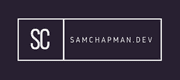This is a simple tutorial regarding the use of the Screen command. Screen is useful where you are using distributions that do not have a GUI. You can use the command to have multiple terminal sessions at once.
screen -S <sessionName>
Starts a new session with the specified name. The following are a list of keyboard shortcuts you can use while in a screen session.
- CTRL+a c - New window.
- CTRL+a " - List all windows.
- CTRL+a 0 - Switch to window 0 or 0-9.
- CTRL+a A - Rename the current window.
- CTRL+a S - Split the current region into 2 horizontal areas.
- CTRL+a | - Split the current region into 2 vertical areas.
- CTRL+a Tab - Switch input focus to another region.
- CTRL+a Ctrl+a - Toggle between the current and the previous region.
- CTRL+a Q - Close all regions but the current one.
- CTRL+a X - Close current region.
- CTRL+a d - Detach from the screen session.
screen -r
This resumes a screen session.