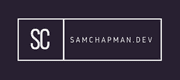NMap is a very powerful tool which allows you to scan for hosts on a network and view the open ports and services running on those hosts. This tutorial will give you an understanding of how to use the tool and also go on to using the scripting engine.
Basic Scan
nmap \<ipaddress\>
nmap \<website.com\>
Both of the above will scan the targets whether they are an ip or a website address.
TCP SYN Scan
nmap -sS \<ipaddress\>
This will change the scan to a TCP SYN scan, which will send SYN packets rather than the default ping packets. This can be useful when the host is blocking ping packets.
Port Scans
nmap \<ipaddress\> --top-ports \<numberOfPorts\>
This will scan a list of the "top" ports normally left open on internet facing hosts. The number following the option is the actual number of ports.
nmap -p- \<ipaddress\>
Scans all ports.
nmap -sU \<ipaddress\>
nmap -sT \<ipaddress\>
The above two scans will scan all UDP and TCP ports respectively.
Banner Grab Scan
nmap -sT -v -p- --script=banner \<ipaddress\>
This one will scan all ports and identifies anything printed by a service, this is quite a common thing for services to do. This scan can help you understand more about a network during the enumeration phase.
Other NMap Options
Some extra arguments you can use for nmap:
- oG - This will give you an output you can use grep on.
- -p - This allows you to scan specific ports.
- --osscan-limit - This limits an OS scan to specific targets.
- osscan-guess - This is an aggressive form of OS scan.
- -O - This is a regular OS scan and is required prior to the two scans above.
- -sN - This is a Null scan. This will send TCP frames to the host without a flag set.
- -sT - This specifies a TCP connect scan. This attempts to connect to a host by establishing a 'normal' TCP connection.
- -sS - This is a TCP SYN scan. This is the default scan type when an option is not specified and will send SYN packets, without opening a full connection. This is often referred to as a 'half open' scan. This technique tends to be very quick as you're not relying on connections to be fully established before scanning the next port/host.
- -sU - This is a UDP scan. This is useful for scanning targets that may have services utilising UDP, such as DNS or DHCP.
- -sA - This defines and ACK scan, where this flag is set in the packet.
- -sX - This initiates an Xmas scan. This sets the FIN, PSH, and URG flags in the packet. This style of scan, and some others, are useful if you need to getX through a non-stateful firewall.
- -T4 - This defines the timing parameters of the scan (how quickly packets are sent). The options range from 0-5, 0 being the slowest. The options are defined as follows: paranoid|sneaky|polite|normal|aggressive|insane.
- -sV - This will enable version detection allowing NMap to determine the version of a service a device is running.
- -f - Uses fragmented packets when scanning, this can help avoid packet inspection on some firewalls.
NMap Scripting Engine
NMap is able to automate certain tasks by using it's in built scripting engine.
-sC - Will run the default scripts.
nmap -sV -sC \<ipaddress\>
This will run the default scripts. The -sV option probes open ports to determine service and version information. While -sV in not strictly required it tends to help scripts run a little better.
nmap -sV --script=\<myscript.nse\> \<ipaddress\>
This will use your script during the scan. All scripts must be in the .nse format.
nmap --script-help \<myScript.nse\>
This will offer help or more information, where available, about the script.
nmap --script=http-wordpress-brute.nse --script-args 'passdb=passwords.txt' \<ipaddress\>
This shows an argument being passed to a script. These arguments are normally pre-defined in the script itself.
- --script http-* - This will run all scripts that start with http-.
- --script-args-file <arguments.txt> - This will provide arguments from a text file.
The nmap website provides a lot more information on scripts.
Zenmap GUI
Zenmap is a version of Nmap that utilises a GUI. This can be quite useful if you do not know specific commands as it can help you construct different types of scan. This can also make it easier to interpret the results of a scan as it structures the results of the scans and can be used to visually show a network after the scan.